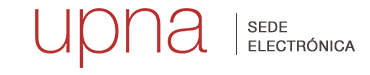Problemas con instancias electrónicas
Error: al recuperar información de la sesión
Suele ocurrir cuando hemos estado demasiado tiempo haciendo el trámite y la sesión ha caducado.
Normalmente si transcurren 30 minutos sin terminar un trámite, la sesión se cierra como medida de seguridad. Para poder realizar el trámite habrá que crear una nueva sesión mediante una de estas acciones:
Errores SAF
Estos errores son generados por la aplicación AutoFirma cuando usted intenta autenticarse y/o firmar una solicitud. A continuación se muestran las causas más habituales de este tipo de errores:
Versión antigua de AutoFirma: Asegúrese de tener instalada la última versión de Autofirma para su sistema operativo. (Descarga de Autofirma)
- Configuración de AutoFirma (Ver video.):
- Cerrar el navegador
- Entrar en AutoFirma
- Menú herramientas/Preferencias/ General/Configuración de red
- Desactivar la opción de “Aceptar solo conexiones con sitios seguros”
- Aplicar ahora/Aceptar
- Cerrar Autofirma
- Certificado electrónico:
- Verifique que dispone de certificado electrónico.
- Verifique que el certificado esté instalado correctamente en su equipo. Puede comprobarlo:
- Accediendo al almacén de certificados a través de su navegador de internet o
- A través de las herramientas que proporciona el sistema operativo:
- Windows: navegue al Panel Control/Opciones de Internet/Contenido/Certificados
- Mac OS: utilice Acceso a Llaveros que lo puede encontrar en Aplicaciones/Utilidades.
- Revise que el certificado se encuentre en vigor, no caducado y no revocado.
Si accede a través de la opción Cl@ve Permanente evitará la aparición de estos errores. Para ello debe registrarse previamente.
Arazoak eskabide elektronikoekin
Errorea saioaren informazioa berreskuratzean
Tramitea egiten denbora gehiegi eman dugunean eta saioa iraungi denean gertatzen da.
Normalean 30 minutu igarotzen badira tramite bat bukatu gabe, saioa itxi egiten da segurtasun neurri gisa. Tramitea egin ahal izateko, saio berri bat sortu beharko da ekintza hauetako baten bidez:
SAF Erroreak
Errore horiek AutoFirma aplikazioak sortzen ditu zeure burua autentifikatzen eta/edo eskaera bat sinatzen saiatzen zarenean. Hauek dira errore horien kausarik ohikoenak:
AutoFirmaren bertsio zaharra izatea: Ziurtatu AutoFirmaren azken bertsioa duzula instalaturik zure sistema operatiboan. (Deskargatu AutoFirma)
- AutoFirmaren konfigurazioa (Ikusi bideoa):
- Itxi nabigatzailea
- Sartu AutoFirman
- Menua "Herramientas"/ "Preferencias"/ "General"/ "Configuración de red
- Desaktibatu aukera hau: “Aceptar solo conexiones con sitios seguros”
- "Aplicar ahora” / “Aceptar”
- Itxi AutoFirma
- Ziurtagiri elektronikoa:
- Egiaztatu baduzula ziurtagiri elektronikorik.
- Egiaztatu ziurtagiria behar bezala dagoela instalatua zure ordenagailuan. Egiaztatzeko, egin hau:
- Ziurtagirien biltegira sartu Internet nabigatzailetik, edo
- Sistema eragileak ematen dituen tresnen bidez:
- Windows: "Panel Control” / “Opciones de Internet” / “Contenido” / “Certificados”
- Mac OS: “Aplicaciones"/"Utilidades”/“Acceso a Llaveros”
- Egiaztatu ziurtagiria indarrean dagoela eta ez dagoela iraungia edo baliogabetua.
Cl@ve Iraunkorra izeneko aukeraren bidez sartzen bazara, ez zaizkizu errore horiek agertuko. Horretarako, aldez aurretik erregistratu behar duzu.
Problems with electronic requests
Error: When recovering information from the session
It usually happens when we have been too long with the procedure and the session has expired.
Usually, if carrying out a procedure takes longer than 30 minutes, the session gets cancelled as a security measure. In order to carry out the procedure it will be necessary to start a new session through one of these actions:
- Close completely the browser Google Chrome and open it again.
- Open a new window of the browser as “New incognito window”.
SAF Errors
These errors are generated by the AutoFirma application when you attempt to authenticate and/or sign a request. Below are the most common causes of these types of errors:
Outdated version of AutoFirma: Make sure that you have the latest version of AutoFirma installed for your operating system. (Download AutoFirma)
- AutoFirma configuration (See video):
- Close your web browser
- Open AutoFirma
- Go to Tools menu / Preferences / General / Network Settings
- Disable the option “Only accept connections with secure sites”
- Click Apply now / Accept
- Close AutoFirma
- Electronic certificate:
- Check that you have an electronic certificate.
- Check that the certificate is correctly installed on your computer. You can verify this:
- By accessing the certificate store through your internet browser, or
- Through the tools provided by your operating system:
- Windows: go to Control Panel / Internet Options / Content / Certificates
- Mac OS: use Keychain Access, which you can find in Applications / Utilities
- Make sure the certificate is valid, not expired, and has not been revoked.
If you access via the Cl@ve Permanente option, you can avoid these errors. To do so, you must registerbeforehand.